GPUs are playing increasing roles in video editing and rendering, unlike in the past when video processing was an entirely CPU affair. What’s the Best Graphics Card for Video Editing and Rendering in 2025? We will provide you with invaluable information on what graphics cards you should get for your video editing and rendering/transcoding projects.
With the preponderance of graphics cards, it’s actually overwhelming trying to sift through all the available models, and it is quite easy to whip out your card and make a purchase. But the question is, do you really need that piece of hardware? Are you going to get good value on that card, assuming you want to use it solely for video editing and rendering or transcoding?
This review attempts to answer those questions. First and foremost, here’s our breakdown of the best of the best. Please note that we will be using the terms rendering and transcoding interchangeably; the difference between the two terms is minimal.
This page contains affiliate links. If you make a purchase through any of them at no extra cost to you, we may earn a small commission for qualifying purchases. This is much appreciated and will go a long way to support our work.
RELATED ARTICLE

Best GPUs under 100 dollars – Full Review
We review the best entry-level graphics cards for under 100 dollars plus a full buying guide.
The role of the GPU in Video Editing
Now if you are a video producer/editor, you probably know that the GPU doesn’t play an active role in video processing during editing, except for GPU accelerated effects in Premiere Pro (the Mercury Playback Engine relies heavily on the graphics processor). Now if you don’t have a capable graphics card, or you are using underpowered integrated graphics, the app is going to fall back on the CPU for those processing routines.
The net result is that it is going to cost you more time in the long run, because in video editing and production, time is money. If you are going to spend like 6 hours editing and rendering a job without a dedicated powerful GPU, the same job will take probably 4 hours to achieve the same result with one. The result is that you are able to achieve more, which translates to more money.
We’ll be comparing AMD and NVIDIA as the current leaders in graphics cards for video editing. Intel is no longer “waiting in the wings.” As of late 2024, Intel entered the consumer graphics space with its Arc B-Series desktop GPUs based on the Xe²-HPG (“Battlemage”) architecture. The Arc B570 and B580 are available now and aimed at mainstream users. Intel also unveiled Arc Pro B-Series workstation GPUs built on the same architecture, with up to 24 GB of memory for professional workloads.
Moreover, Intel plans to follow up with higher-end consumer GPUs. Rumors suggest an Arc B770 may be on its way, potentially launching as soon as late 2025. It could bring significant upgrades: perhaps 32 Xe cores, a 256-bit memory interface, and 16 GB or more of GDDR6/6X memory, bringing it into competitive range with mid-range offerings from AMD and NVIDIA.
Bottom line: AMD and NVIDIA remain the best-supported and broadly available options for creators today. Intel has not been idle; its Arc desktop cards are here, and higher-tier models are on the horizon.
GPU Processing in Resolve
DaVinci Resolve relies more on the GPU than the CPU, but this doesn’t mean the CPU is irrelevant here, just that a whole lot of its operations rely on a powerful GPU for the best performance.
This is due to the fact that it has more GPU accelerated effects which requires a better graphics card for faster processing. Davinci Resolve Studio even gives you the option of adding a second, third, or even fourth video card for even more improved performance.

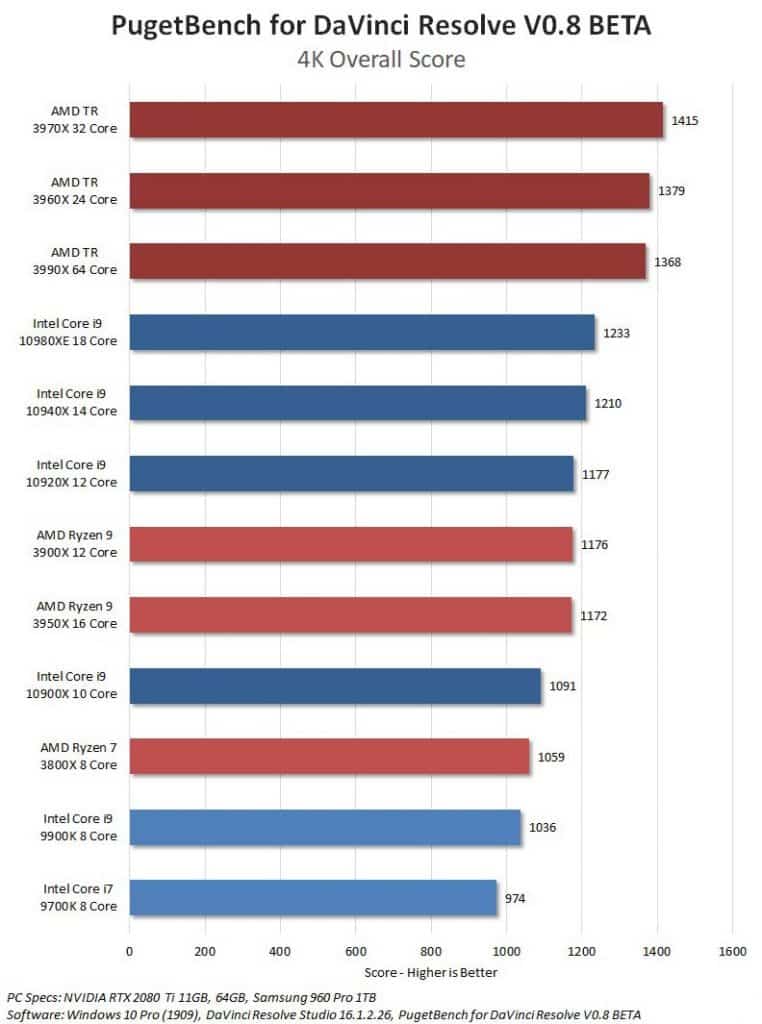
You get a performance gain of up to 75% when adding a second GPU, and a further 50% after that when adding a third. The performance gains peak out at the fourth GPU, which is not really a big deal if you are using budget cards.
Hands down, the best GPU you can get for Davinci Resolve right now, at the best performance per dollar, is the NVIDIA RTX 2080 Ti or its sibling, the RTX 2080. If you want to go the AMD way, then the AMD Radeon Vega card is a good alternative.
Video memory also plays a big role vis-à-vis’ the GPU horsepower in Davinci Resolve. If you are editing 4K videos, then your card should have at least 8GB of VRAM. If editing 6K/8K media, then a card with 16-24GB is ideal. However, if you are always editing 1080p videos, then a VRAM of just 2-4GB is ideal.
Bear in mind that if you are running a multi-GPU configuration in Resolve, then the maximum accessible VRAM is the total of just one of the cards. This means that if you have two GPUs with 8GB each running on the same workstation, then your app will be able to utilize just 8GB, instead of 16GB.
GPU Processing in Premiere Pro
GPU acceleration has since been mainstream on Premiere Pro software, enabling faster previews and playback within the app, and that’s just about where the role of the GPU ends, as it has long been absent in the final export process. However, support for hardware acceleration is still limited to NVIDIA CUDA-enabled cards, except for a new update that will enable GPU-accelerated encoding using NVIDIA’s hardware encoder for the company’s Quadro and GeForce graphics cards.
With this update, video editors will be able to export high-resolution videos up to 5 times faster than by just using the CPU. The changes also apply to Adobe’s Media Encoder, After Effects, and Audition apps.
Nvidia claims a basic 4K transcode should drop to 4 minutes and 45 seconds using an RTX 2060, compared to 11 minutes and 43 seconds using software encoding on an Intel Core i9-9750H CPU. However, this is a beta version and is still in development. If you want to give these beta versions a spin, they’re available for download now via the beta section of the Creative Cloud PC App.

In summary, Premiere Pro relies on the GPU for most hardware-accelerated effects processing, previewing of the timeline, media export, and playback using the Mercury Playback Engine. With a CUDA-enabled GPU, these operations run fluidly and you get improved performance in the long run. Adobe Premiere Pro doesn’t utilize multi-GPU configurations effectively. It will simply treat them as a single logical card.
For VRAM, if you are going to be editing 1080p videos, your GPU should have at least 4GB of VRAM. For workflows involving only 4K videos, you need VRAM in the range of 6GB. Anything higher than this (like 8GB, 16GB) should work just fine if you are going to be editing 8K videos.
If you are doing VR productions, then a starting point should be to get a GPU with at least 6GB of VRAM or more. If you are getting a CUDA-enabled card, ensure you have the latest CUDA drivers installed and that the card supports CUDA 9.2 (An important aspect to keep in mind is that purchasing an older graphics card means driver support will end sooner than a newer card)
In summary, when it comes to timeline editing (including adding GPU accelerated effects, color grading, and playback) you simply need a mid-range or high-end GPU. Also, if you have a powerful high-clocked CPU, then it will be a huge advantage too.
However, when it comes to rendering, a multi-core CPU is an advantage. This is because the more cores you have, the faster your rendering will turn out. The app will simply assign the rendering of individual frames to each core. Once a core finishes rendering a frame, it will be assigned the next frame, and so on. Therefore, rendering is faster if you have a fast multi-core CPU.
RELATED ARTICLE

Best Wi-Fi Routers for Gaming and Streaming
We round up the best of the best routers for gaming and streaming. Full Review and buying guide
The role of the GPU in Video Transcoding/Rendering
Transcoding is simply converting a file into other formats, and video is one of them. For a long time, transcoding was basically a CPU affair, not until developers started coding their apps to harness the power of the GPU.
This has given rise to more and more video transcoding apps being touted as GPU hardware-accelerated encoding for faster results. However, quality is another topic entirely. Long story short, the GPU plays a more prominent role in encoding, all things being equal.
It is quite important to note that in transcoding, the most important factors to consider include the transcoding app support for GPU transcoding, and the processing power of the GPU in your system.
NVIDIA and AMD graphics cards rely on CUDA and OpenCL for hardware acceleration respectively, though CUDA is more widely supported. Most transcoding routines see some CPU utilization, while others see the CPU almost idle. The table below shows the major transcoding apps.
Do you need a high-end Video Card for Video Editing and Rendering?
The truth is, you don’t really need a high-end GPU for video editing and rendering. We are talking about cards priced up to $1000+ dollars. However, these cards will give huge performance boosts, but the downside is the high price/performance ratio. It is advisable to get a mid-range GPU like the RTX 3060, one of the best GPUs for video editing and rendering in 2025, or at most the 3080 Ti/3090 cards if you want to go higher.
If you are going the budget route, you’d still get good performance, though we recommend the 1660/Ti card.
What about the NVIDIA RTX, any advantages over GTX?
The new RTX series from NVIDIA basically have the RT cores and Tensor cores as the new features they possess, compared to the traditional GTX cards. Well, these cores are the new kids on the block with some promising advantages over the traditional GTX cards.
RT cores are specialized for ray tracing, which is useful in applications such as VFX and motion graphics. Tensor cores, on the other hand, are useful for machine learning. The truth is that Adobe’s Premiere Pro hasn’t announced how it is going to utilize these new features, but Blackmagic’s Davinci Resolve is already utilizing them in Studio 15, where improvements of up to 20% were observed.
The primary reason why you should get an RTX card is simply for future-proofing purposes, or if you intend to do some motion graphics too, it’ll come in handy, even as developers figure out how to utilize them in future app updates.
Best Video Converters (Free and Paid)
| VideoProc | Free with limitations/$29.95 |
| Wondershare UniConverter | Free with limitations/$39.95 per annum |
| Free with limitations/$19.99 lifetime | |
| Trial/$5/week, $10/month, or $299 unlimited access | |
| Trial/$29.95 per annum | |
| Trial/$39.95 per annum – best rated | |
| $39.20/year | |
| Trial/$39.95 | |
| Trial/$24.99 lifetime | |
| $29.95/lifetime | |
| Free | |
| Free | |
| Free | |
| Free |
Best Graphics Cards for Video Editing – AMD
We will look at the best recommendations for the best graphics cards for Video Editing featuring AMD cards. AMD cards offer good value in some cases, compared to corresponding competing NVIDIA graphics cards.
Best AMD GPU for 1080p Editing: Radeon RX 9060 XT

If your world is 1080p editing such as vlogs, podcasts, quick social clips, then the RX 9060 XT is a neat fit. Reviewers highlight its strong performance for the price and how the 16 GB of video memory gives you some breathing room. It handles common codecs and lets your editing app stay smooth during grading, timeline scrubbing, or multicam work. Plenty of VRAM under the hood means fewer slowdowns when you load LUTs or work with compressed footage. It won’t strain your budget and leaves headroom for better CPU or faster storage which are often the real bottlenecks in budget setups.
RELATED ARTICLE

Best 3D Animation and Render Desktop PC Build – Full Guide
This guide features the indomitable AMD Threadripper CPU. Build a kick-ass render PC
Best AMD GPU for 4K Editing: Radeon RX 7900 XTX

Working on 4K content and feeling it? The RX 7900 XTX brings 24 GB of fast memory and enough rendering muscle to hold up under complex layered timelines. Labs note that VRAM alone makes it compelling for heavy workloads and even edge-case 8K footage. Real-world feedback praises its balance of performance and cost for creative tasks. If you’re juggling resolution, effects, and color grading, it holds up reliably while keeping your sound and budget intact.
AMD and 8K Editing: Waiting in the Wings
AMD does not yet offer a solid option for 8K editing. The RX 7900 XTX gets you partway there, but handling effects-heavy timelines at that resolution still stretches it thin. Eyes are on the upcoming RX 8900 XT, rumoured to pack up to 32 GB of VRAM and a new architecture promising AI and throughput gains. Until that arrives, AMD isn’t a clear answer for smooth 8K workflows.
Related Article

Best Gaming PC Build for all Budgets – Full Guide
We take you through our best guide yet on the best gaming PC build for all budgets.
Best Graphics Cards for Video Editing – NVIDIA
Well, Nvidia cards have been favored for a long time simply because of their proprietary CUDA compute engine. This section looks at the Nvidia cards you can get for video editing and rendering in three categories. If you can get the recommended card for 8k, you’re pretty much covered on all bases.
Best NVIDIA GPU for 1080p Editing: RTX 4070 Ti Super

For everyday HD editing work like product videos, YouTube uploads, the RTX 4070 Ti Super hits the sweet spot. It powers through GPU-accelerated transitions, titles, and smooth scrubbing with minimal fuss. Creative app support is stable and solid, with consistent drivers and tools that feel familiar. It stays efficient, cool, and budget-friendly enough that you can aim for better CPUs or faster scratch drives next.
Best NVIDIA GPU for 4K Editing: RTX 4080 Super

If you’re building now, the RTX 4080 Super is a smart 4K choice. It drives responsive timelines and fast exports without hitting a black hole price. Expect slick playback, smooth grading, and quick render times. On the horizon is the RTX 5080, a Blackwell-based card with 16 GB of GDDR7 memory. Tests show it is 5 to 10 percent faster than the 4080 Super in video editing, and up to 30 percent faster versus the 3080 Ti. It brings newer encoding tools and better AI acceleration. One editor noted it cuts through optical flow slow motion with ease and handles heavy film-effect workflows cleanly.

Best Configuration for Graphic Design [Updated]
This guide is all you need to build a PC for Graphic Design. Recommended configuration plus guide.
Best NVIDIA GPU for 8K Editing: RTX 5090

Here comes this stupendously powerful card from the green team – the RTX 5090. For seamless editing at 8K, the RTX 5090 remains the go-to workhorse. Its 32 GB memory, raw power, multiple encoders and decoders, and new hardware formats like 4:2:2 color support keep timelines moving even with multiple heavy effects. Presently, this is the card to beat… that is, until the nerds at NVIDIA come up with the next generation flagship card.

Build a Music Production PC in 2025 – Full Guide
Want to set up a home music studio, here’s our guide on building a PC for Music production.
Best Value GPU for Editing and Transcoding: RTX 5080

If you want one card that handles everything budget-friendly, future-capable, good at both editing and transcoding, simply look at the RTX 5080. Independent testing identifies it as the best all-round performer for content creation. It matches or exceeds older cards while keeping a $999 price point. It brings DLSS 4, faster AI tools, and newer encoders that manage 4:2:2 video formats. One editor described it as slicing through heavy motion workflows like butter, especially in 10-bit HEVC. For creators who move through 1080p, 4K, and occasionally 8K, it offers a smooth path without excess.
Best Intel GPU for 1080p Editing: Intel Arc B580

This one’s a surprise contender. At around $250, the Arc B580 keeps pace with, or sometimes edges ahead of the RTX 4060 in creative workflows. It delivers solid performance in Premiere Pro, DaVinci Resolve, and After Effects, especially with GPU effects. That said, media engine quirks with LongGOP codecs still trip it up, meaning that RAW and some H.264/HEVC sessions might not shine until driver hiccups get ironed out. Still, if you edit on a budget and don’t dance with every format, it’s a sensible pick
Best Intel GPU for 4K Editing: Intel Arc A770 Extreme Edition

The Arc A770 brings 16 GB GDDR6, hardware ray tracing, and fast AI-driven raster tasks to the table. It lags behind in general editing benchmarks, about 20 to 30 percent slower than a similarly priced RTX 3060 in Resolve. Pipeline gains, updates, and software tuning keep it competitive. In Premiere and Resolve, it trades blows with RTX 4060 Ti and sometimes nudges close to the 4070. It’s a budget-friendly wildcard with AV1 support baked in.
Best Intel GPU for 8K Editing: Intel Arc Pro B60 Dual

Intel’s Pro B60 dual-GPU card brings two 24 GB GPUs into one board, for a total of 48 GB VRAM. It runs around $1,000 and targets AI, rendering, and workstation tasks more than conventional editing workflows. Bandwidth falls a bit short of high-end Nvidia pros, but it’s a value-oriented workhorse with serious memory muscle worth watching.
Best Value Intel GPU for Editing & Transcoding: Intel Arc A770
If value is your compass, the Arc A770 stands out. It gives you plenty of memory, AV1 encoding, ray tracing support, and solid effects horsepower, often trading blows with more expensive GPUs in Premiere and Resolve. Users and benchmark labs both signal this card punches above its cost. AV1 support alone makes it a smart play for creators thinking ahead.
Conclusion
GPUs will continue to play substantial roles in media and entertainment creation, with more promising technologies in the works, such as AI integration in GPUs. Our commitment is to keep you updated on trends and new hardware and software. However, this article wouldn’t be complete without you, our dear reader.
Meanwhile, we have other reviews and build guides for custom PCs you should check out. If you are new to this PC building stuff, then we show you how to build one step by step. Please feel free to share this article if you feel it contains quality information, and let us know your thoughts below.


